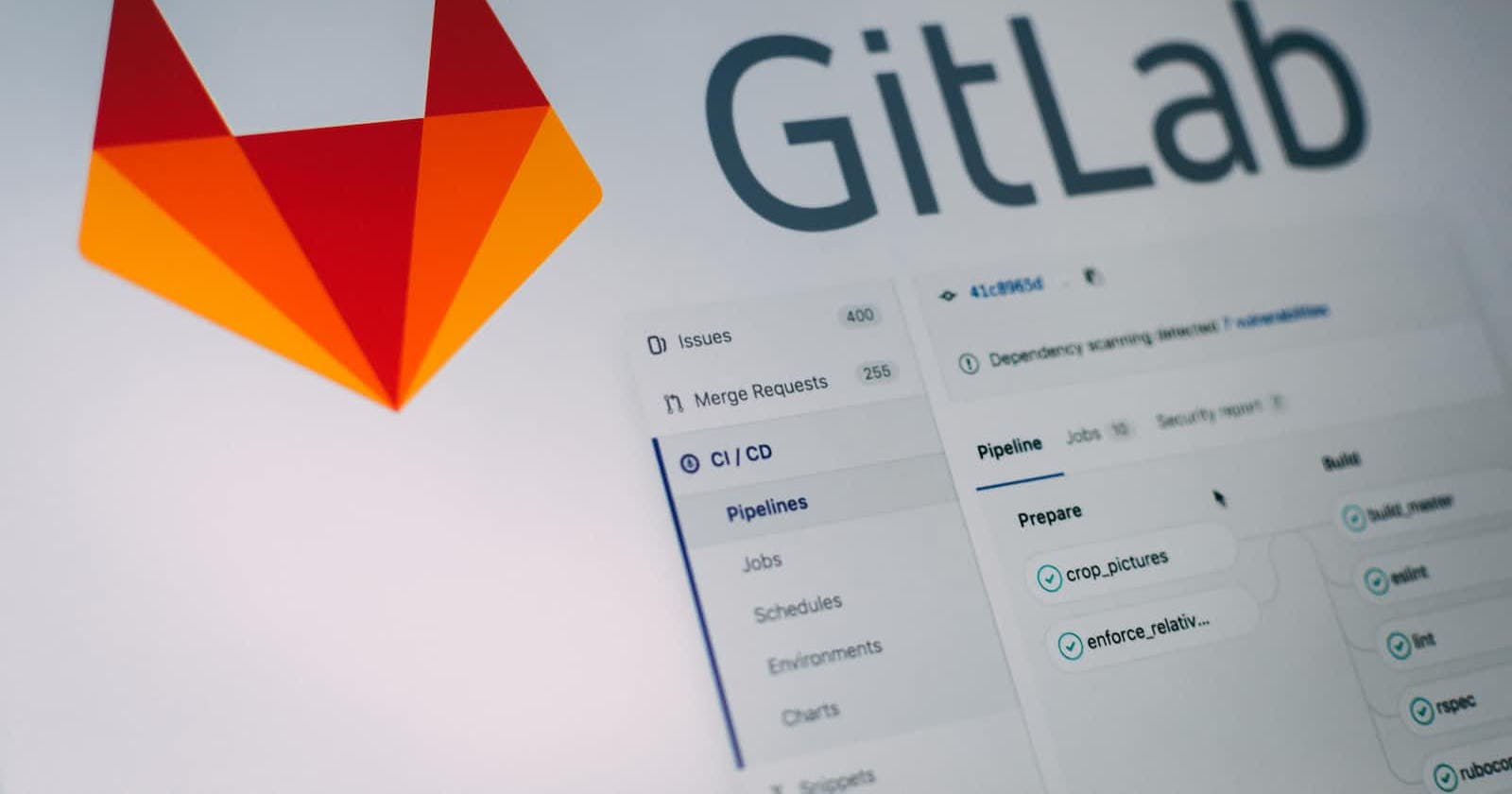Welcome back to Day 2 of our journey to mastering GitLab CI/CD! Today, we'll be guiding you through the initial steps of setting up your GitLab account and creating a project. Let's get started!
Setting up a GitLab Account
If you don't have a GitLab account yet, here's how to set one up:
Go to GitLab's website.
Click on the 'Register' tab.
Fill in your details such as your full name, email address, and preferred password.
You'll be sent a confirmation email to the email address you provided. Click on the link in that email to confirm your account.
After confirming your email, you'll be redirected to your GitLab dashboard. Congratulations, you now have a GitLab account!
Creating a New Project
Once you've set up your account, you're ready to create your first GitLab project. Here's how:
In your GitLab dashboard, click on the 'New project' button, or go to the 'Projects' dropdown and select 'Your projects', then click 'New project'.
Here, you can either create a blank new project or import an existing one from other platforms like GitHub, Bitbucket, etc. For this guide, let's create a blank project.
Fill in the details for your project. You'll need to give it a name and you can optionally provide a description. You can also decide whether the project should be public (accessible by anyone), internal (accessible to any signed in GitLab users), or private (only accessible to you and people you grant access to).
Click on 'Create project'.
Now that you've set up your GitLab account and project, you're all ready to start exploring GitLab's powerful features!
Tomorrow, we'll talk about GitLab's repository and how to use it to manage your source code. We'll also cover the basics of Git, the version control system at the heart of GitLab, so you can start making changes to your project.
Remember, if you run into any trouble during the setup process, GitLab has a very helpful documentation and a community of users who can help. See you tomorrow!